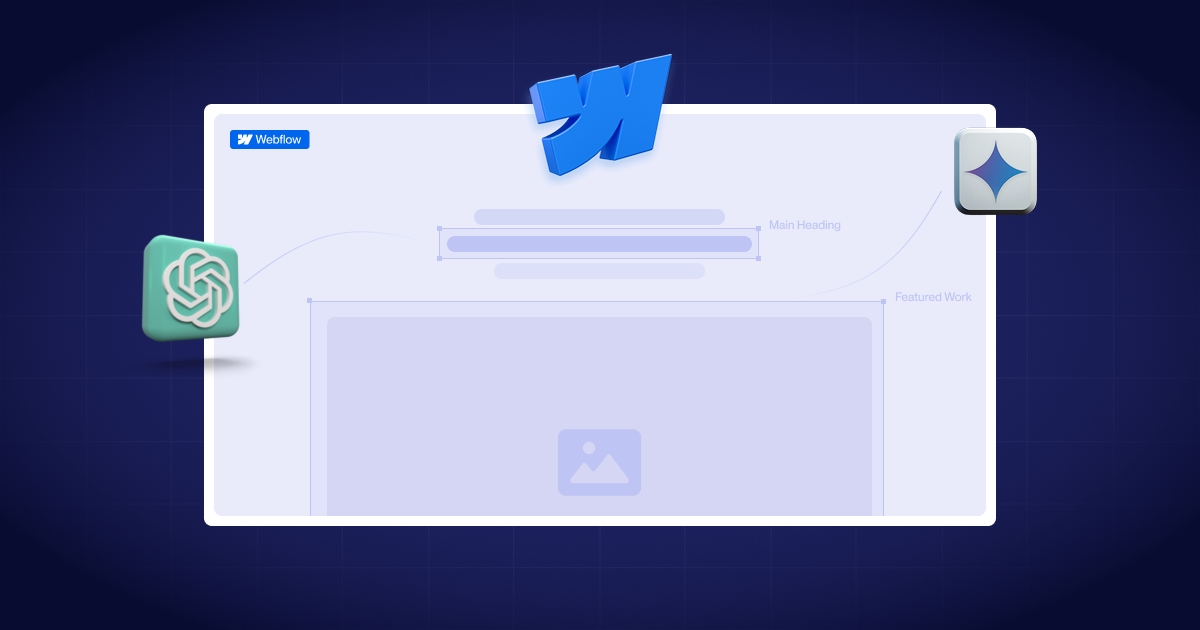ChatGPT, Gemini, Perplexity, and Meta AI are becoming increasingly present in the way users search the internet. As a result, traditional SEO is facing serious challenges. Instead of searching for answers on Google, more and more users are turning to AI tools that provide direct responses.
This means that the content of your website can be read and used by AI models — even without users ever visiting your site.
That’s exactly why the new llm.txt file was introduced. Similar to robots.txt, it allows website owners to define rules for AI crawlers and models — specifying what content can be used and what should be excluded.
What is LLMS and how does It help?
Think of llm.txt as a sitemap, similar to robots.txt, but specially designed for LLMs (Large Language Models). It is a structured text file that provides an overview of your website’s content and how you present it.
Unlike a traditional sitemap, llm.txt is meant to help LLMs (Large Language Models) better summarize your content and highlight relevant information when users ask questions.
How does it help?
Because your content is being used beyond the traditional search environment in AI-generated answers, search results, and chatbots. And as a website owner, you don’t have insight or control over this unless you use llm.txt.
- Control what the AI system says about your business by showcasing the most relevant and up-to-date information on your website, reducing mistakes.
- The complete XML sitemap will be directed towards AI models but only for your most important pages, preparing for continuous growth driven by AI.
- Stay ahead of competitors who have not yet adapted to AI search engines.
- Once you set up your llm.txt, you can easily add or remove parts of your website from AI model access without needing technical knowledge.
How to Create an LLMs.txt File? (2 Simple Methods)
Here are two easiest ways to create it:
1. Automatically using the Firecrawl tool
Firecrawl offers an AI-powered tool where you simply enter your Webflow site URL and let the system analyze your structure automatically, though you'll want to review and customize the generated content to better reflect your business priorities.
- Create a free account on Firecrawl
- Once you’ve created an account, access the “Dashboard” and copy your API key.
- After that go to the LLMS.txt Generator
- This is the reason why we created an account, because without an account you wouldn’t have access to the full version. “Enable full generation” by entering your API key and clicking on orange button “Save and return”.
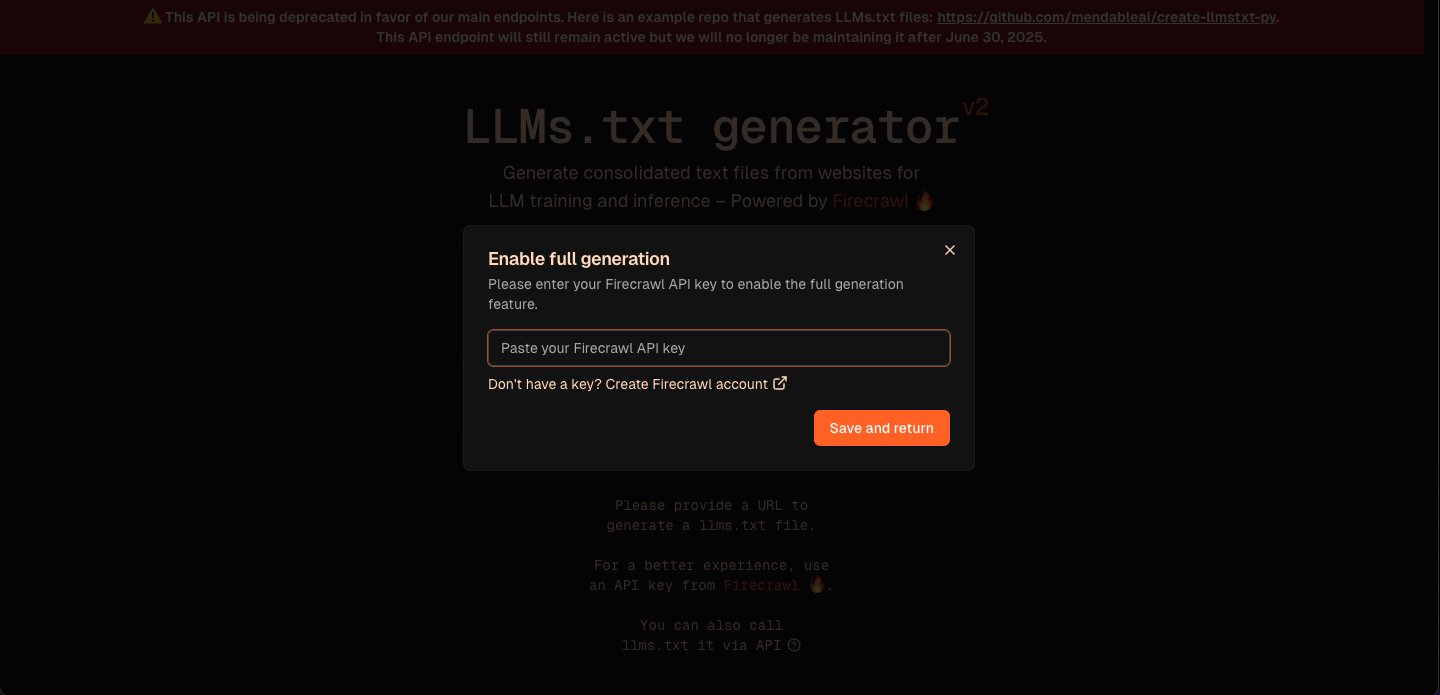
- After that, enter your Website URL to generate the report.
- Once the analysis is finished, you will be able to download the complete llm.txt file.
You received the file as text; don’t worry, in the next section I will explain how to turn it into a .txt file.
Advantages
- Fast analysis of all pages (including CMS).
- Automatic extraction of the most relevant URLs.
- Ready-to-download file without the need for manual writing.
2. Manually using ChatGPT ( Detailed Solution )
If you want more control over what to include or exclude from the file, you can ask ChatGPT to generate the content for your llm.txt.
Example prompt: “Create me a llm.txt file for my site https://www.boriswd.me. Include only the main pages ( Home, Services, Contact ) exclude the Terms and Privacy Policy and useful annotatons to the AI like language purpose and target audience”

Advantages
- Personalized Content
- Manual control you choose what to include.
- Ability to add meta-information for AI.
How to upload the LLM.txt file to Webflow?
Until recently, you had to use a workaround by uploading the .txt file and creating a redirect , but recently Webflow added official support for uploading files directly to the root domain.
- Prepare the file (if you don’t already have a .txt file). If you only have textual content, you need to save it as a .txt file.
- Open Notepad (Windows) or TextEdit (Mac).
- Paste your content (You can edit it as needed if you want to add or remove anything).
- Save file as llms.txt
- Go to the Webflow choose your project and go to “Settings > SEO > LLMS.txt”
- Press button “Upload File”
- Select your llms.txt file (it must be under 100 KB and encoded in UTF-8).
- Click “Save Changes” and publish your site.
Bonus: How to check if everything is integrated properly
After publishing, go to: https://your-domain.com/llm.txt — if you see the text you entered, it means you have successfully integrated it. Good job!
Best Practice
- File should be less than 100kb and encoded in UTF-8
- Update it regularly whenever your site changes.
- Edit the content and do not include internal or sensitive URLs.
- Avoid copying your main page text literally. Instead, concisely present the key messages and describe your products or services clearly and specifically.
Final Words
Introducing the llm.txt file is a useful and increasingly important step in your SEO strategy, especially in the long term, as it helps AI models better understand, index, and present your content to users around the world.
However, it’s important to keep in mind that simply adding the llm.txt file won’t magically boost your site’s rankings. It’s also recommended to add Schema Markup to make your pages even more understandable to search engines.
If you want me to review your site and help you set up a clear SEO strategy,
schedule a call and let’s improve your online visibility together.
Have a brief? Let’s chat
Let's chat about your project, your needs, our expertise, our portfolio, and how we can join forces to create something cool!